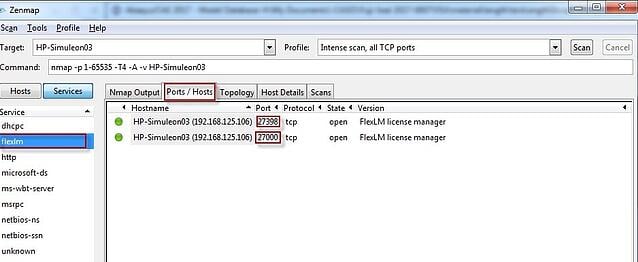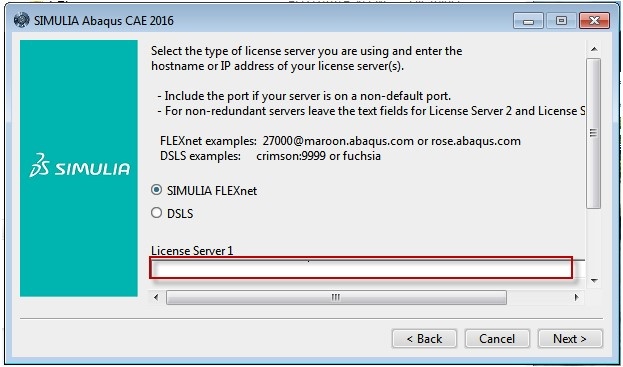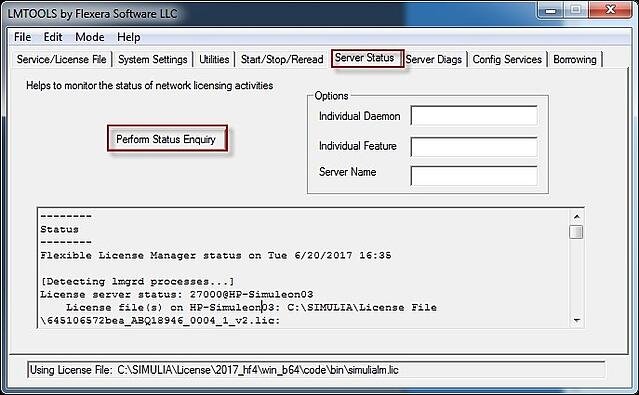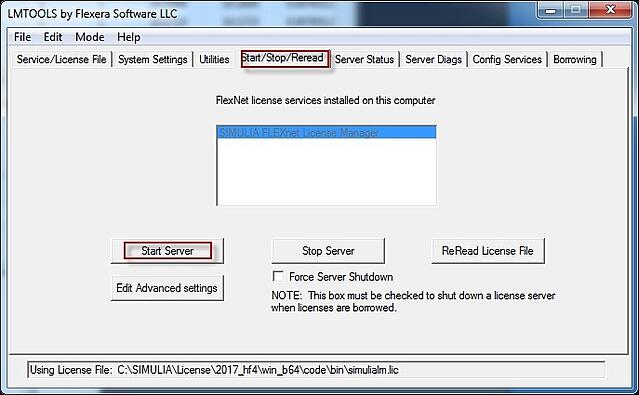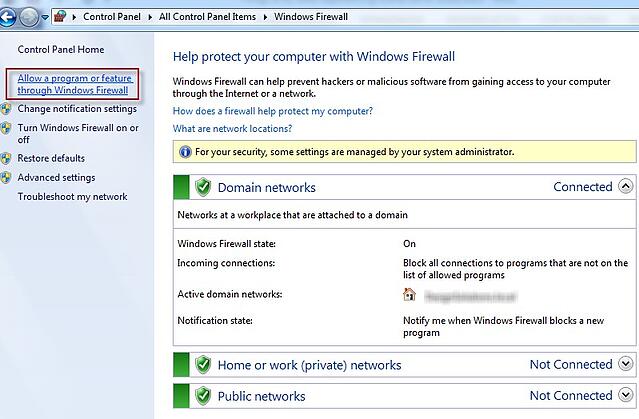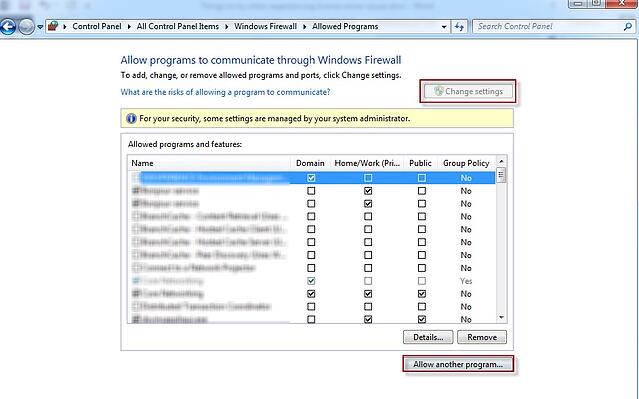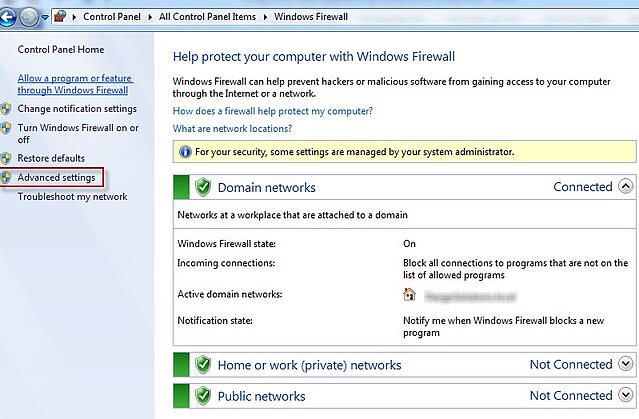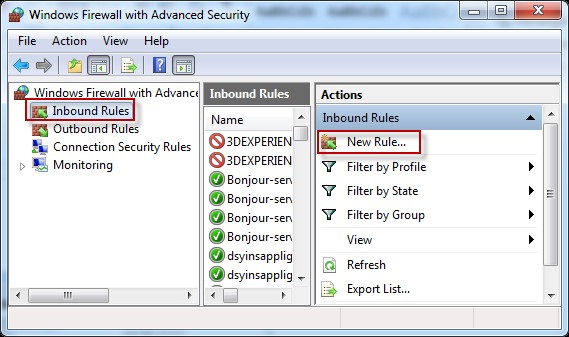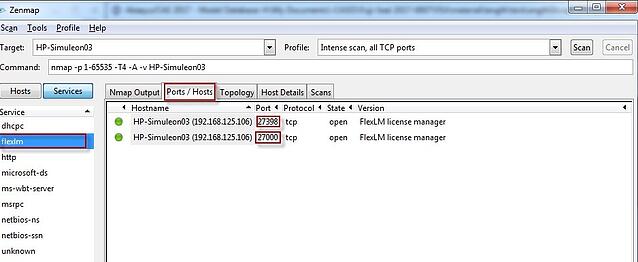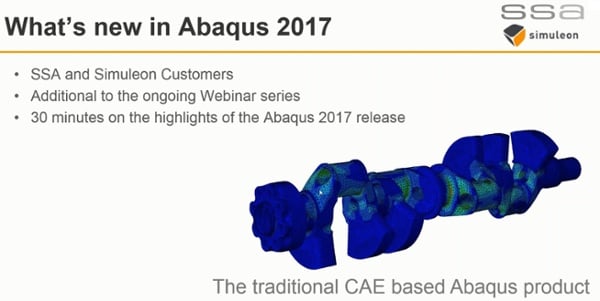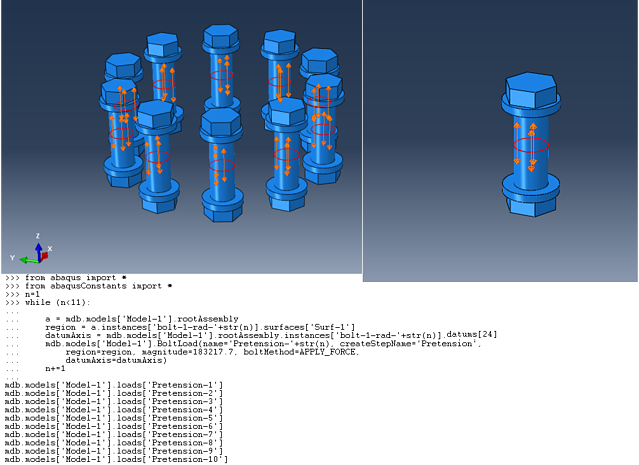In order to run Abaqus, a license needs to be checked out from a license server. Installing the license server and reading in the license file is not very complex in general. Difficulties can arise though, especially when the license server is on a different computer than the computer you want to run Abaqus on. We will discuss FLEXnet licensing here.
During a new installation of the Abaqus CAE software, the license server needs to be filled in, so Abaqus knows where to obtain a license. This implies the license server should already be installed and running. In fact, the installation will not continue normally without a reference to a working license server being filled in. If the license server is on the same pc, simply using ‘localhost’ is sufficient. For external license servers, either the computer name or ip-address can be used. A port number can be specified, if you wish to work with a non-default port. Otherwise, it is not necessary.
By default, the first available port in the 27000-27009 range is used. Usually the main reason for wanting to use a non-default port is that FLEXnet is used for different programs. When clicking ‘next’ Abaqus tries to connect to the license server and gives an error if it fails.
1. Error to conect to license server during installation.
In this case, trying the points discussed below may resolve the issue.
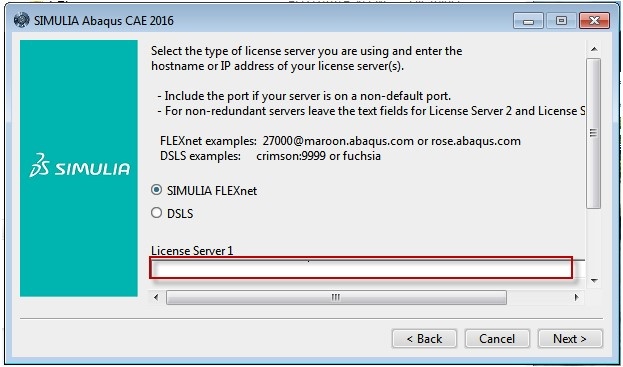
In some cases it is necessary to let an existing Abaqus installation refer to a different license server. The computer that is running the license server is specified in the environment file. The location of the environment file changed between Abaqus 6.14 and 2016. Up to and including Abaqus 6.14, the default location of the license file was:
Simulia/Abaqus/6.14-4/SMA/site/abaqus_v6.env (with 6.14-4 the Abaqus version installed).
For Abaqus 2016, the license server is specified by default in:
Program files/dassault systemes/SimulationServices/V6R2016x/win_b24/SMA/site/custom_v6.env
The .env file contains a line stating:
abaquslm_license_file="@computername".
Changing computername allows you to refer to a different license server. A port number can be included in front of the @-sign.
It may not be possible to save a modified .env file at its default location. In this case copying the file to a different location, making the modification, saving it and pasting it back instead of the original file may allow you to make the modification. It is also possible to create an abaqus_v6.env file in the user’s home directory (affecting all jobs submitted from the user’s account) of in the current working directory (affecting all jobs submitted from this directly). Any settings in these .env files will override the site-wide settings. If the license server was modified in the .env file and difficulties connecting to the license server arise, then trying the points discussed below may resolve the issue.
2. Check whether the license server is running.
This can be done by opening FLEXnet licensing utilities on the server. (In Abaqus 2017 Golden Release LMTOOLS does not open properly; this is fixed in Abaqus 2017 FP.CFA.FP1713 which can be downloaded from the dsxclient via New Media Download & Order > Fix Download tab > Simulia Established Product Fixes)
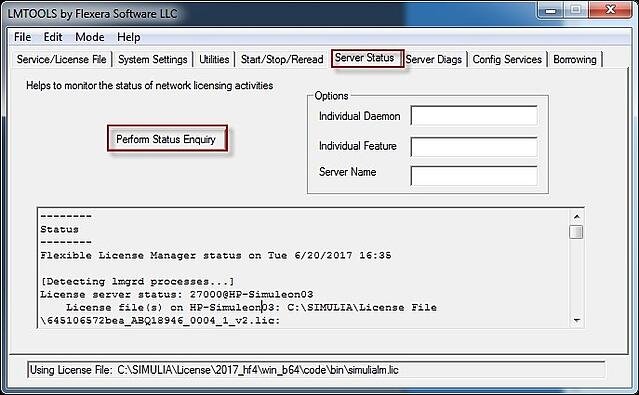
Clicking Perform Status Enquiry in the Server Status tab, shows the current status of the license server. It should indicate that the license server is UP and list the amount of tokens that are available and in use. If this is not the case, the license server is not running properly.
One option is, that the license server is not started. In the Start/Stop/Reread tab, the license server can be started.
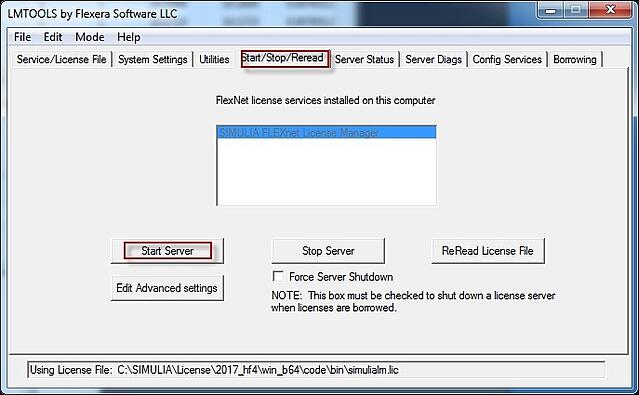
Starting and stopping the server may also be beneficial in some cases.
The configuration of the server can be seen in the Config Services tab. Check the path to the lmgrd.exe file, the path to the license file and the path to the debug log file. This debug log file should exist (it can be empty though). Store any changes using Save Service.
If the (location of) the license file is changed, it needs to be reread, which can be done in the Start/Stop/Reread tab.
Keep in mind that the license file is MAC-address specific. If a different computer should become the license server than a new/modified license file must be requested, using the new physical address.
If the license server is running properly, usually there are no issues if you want to run Abaqus on the same computer. If you want to run Abaqus on a different computer than the license server, additional challenges can arise.
3. In some cases, there is no connection with the server computer at all.
This can be checked by pinging it: typing
ping "computername"
in a command window (search for cmd from the Windows start menu and you will find cmd.exe, which opens a command window). If you nicely receive replies, a connection can be made. Otherwise, check the network connection.
4. Difficulties linking the computer name of the server to the actual machine.
It is also possible that there are difficulties linking the computer name of the server to the actual machine. In this case it can help to use the ip-address instead of the name. This is possible while pinging it (ping ip-address). It is also possible to refer to a license server by ip-address instead of computer name during Abaqus installation or in the environment file. In some cases this resolves the issue. Using the full computer name (so including the domain) may also be beneficial in some cases. The ip-address of the license server can also be specified in the license file itself. By default, the first line of the license file reads:
SERVER this_host licensekey-specific code [optional: port number]
Instead of ‘this_host’ the name or ip-address of the license server can also be filled in.
5. If there is a connection to the computer running the license server, but Abaqus cannot make the connection to the license server to check out licenses, the issue can be related to a firewall.
For Windows systems, the recommended approach is described in QA00000009043 in the knowledge base: create exceptions to the firewall for the programs ABAQUSLM.exe and lmgrd.exe on the server machine.
This can be done by going to the control panel, selecting Windows Firewall and clicking on Allow a program of feature through Windows Firewall.
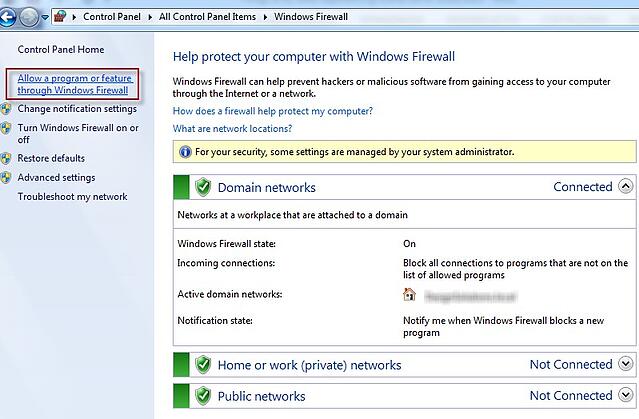
In the next screen, select change settings and then add another program
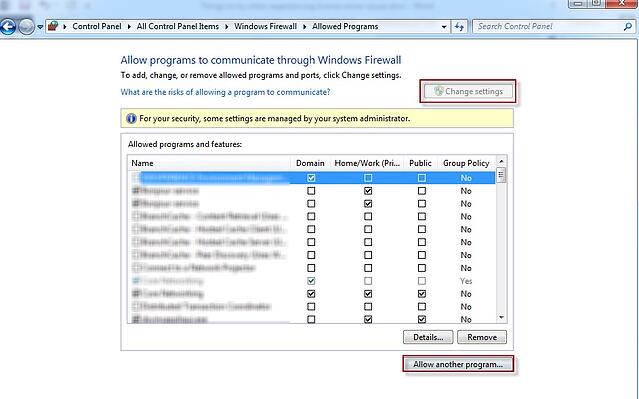
Browse to: C:\Program Files\Dassault Systemes\SimulationServices\V6R2016x\win_b64\code\bin (for Abaqus 2016) and select ABAQUSLM.exe. Tick the relevant boxes next to the newly added program to make the exception. Repeat this process for lmgrd.exe (in the same folder).
6. We recently experienced a case where making exceptions as explained above did not resolve the issue. To check whether the firewall was the issue, an inbound rule allowing traffic via all TCP ports was created on the server. This is done by selecting Advanced Settings in the Windows Firewall screen.
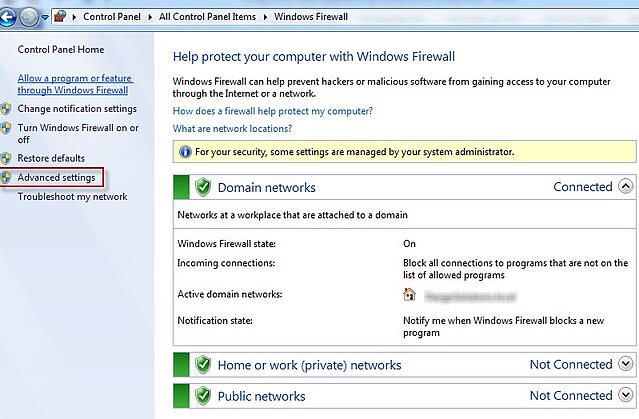
Click on inbound rules and then select new rule.
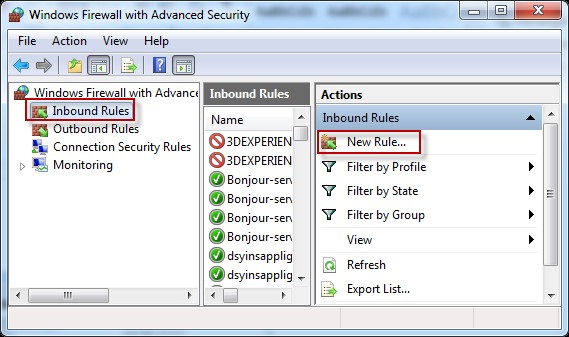
Choose Port as type of rule. In the next screen, select that the rule should apply to TCP and All local ports. Allow the connection for the specified ports, select the domains to which the rule should apply and give it a name. If Abaqus runs without issues on the client system when this rule is active, the firewall was resisting the connection. If the server is connected to the internet, than simply leaving all TCP ports open is not preferred from a security point of view. By running software such as Nmap on the client, it is possible to determine which ports are in use when all TCP ports are opened.
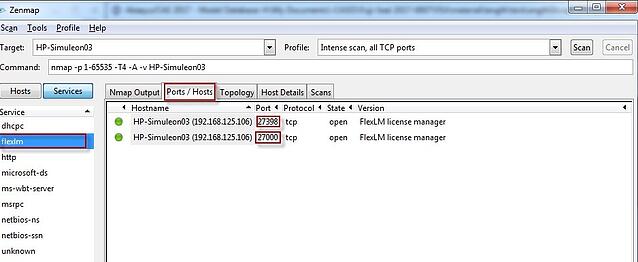
The rule for the firewall can then be modified, to only include these ports. Furthermore, the license file can be modified to specify that these ports must always be used, by adding a port number at the end of the first line (starting with SERVER) and adding ‘port=portnr’ to the end of the second line (starting with VENDOR) of the license file.

After modifying the license file, it should be saved and reread (via lmtools).
7. Checking whether anti-virus software is causing difficulties may also be worthwile.
8. If nothing works, contact your local SIMULIA Support.
For companies from Benelux (Belgium, Netherlands & Luxemburg), you can contact us through our support page.