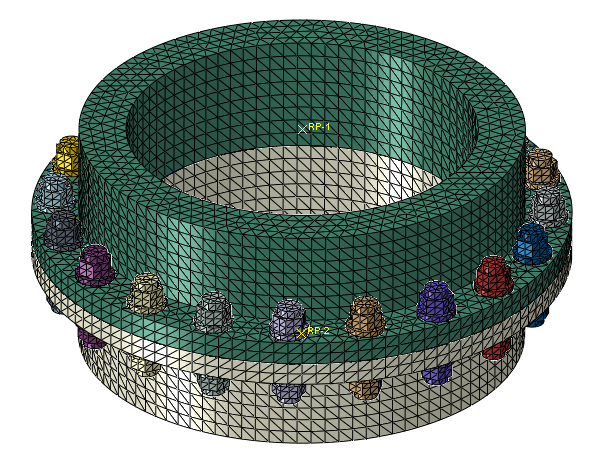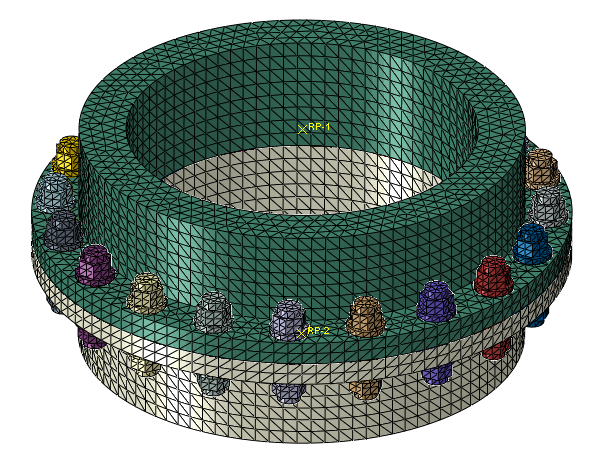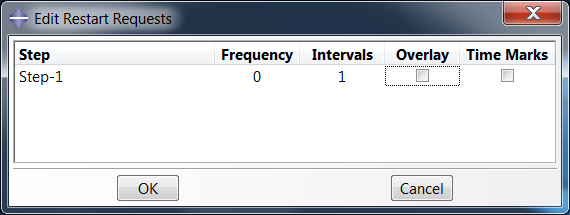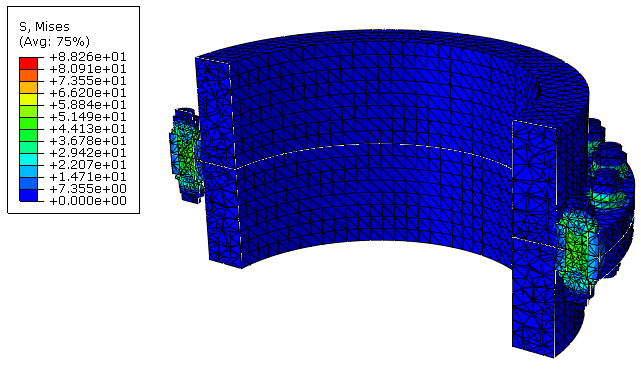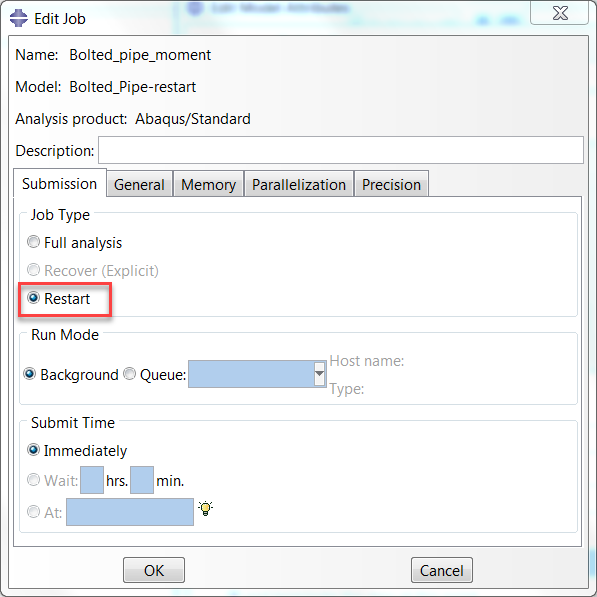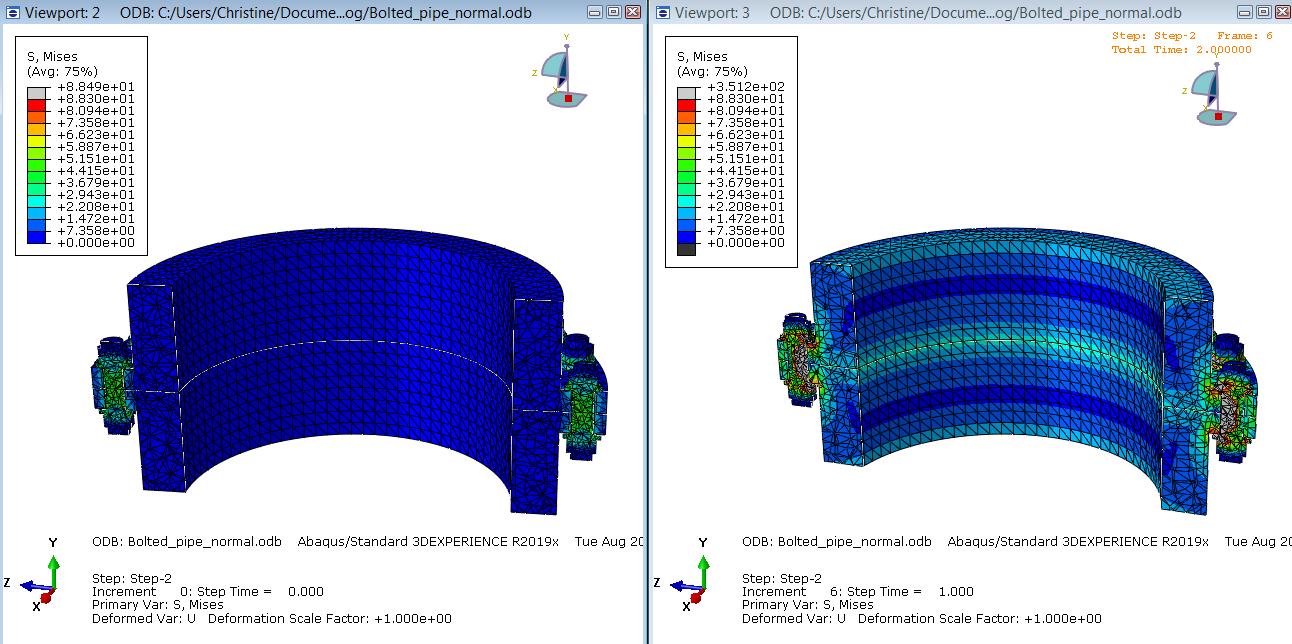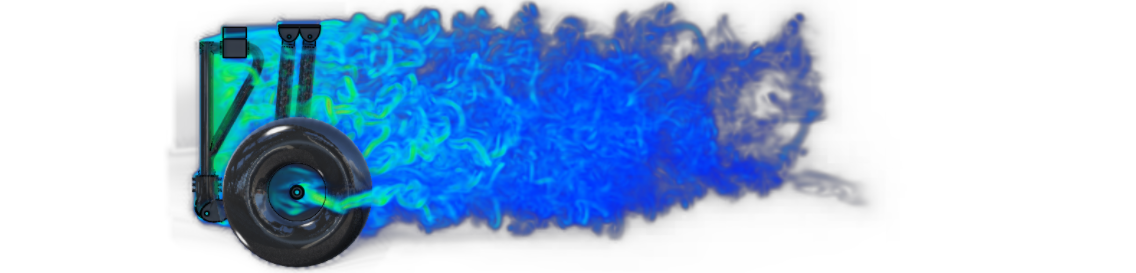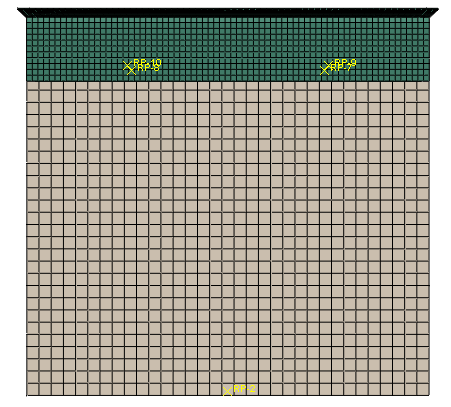In Short
- Abaqus allows you to continue a previous analysis with a new analysis.
- Restarting is only possible from increments for which restart files are available for the previous analysis.
- These are requested before the previous analysis is run, from the step module, via “output” “restart requests”.
- In the model attributes of the new analysis you can refer to the step of the previous job that should be used as starting point.
- It is possible to continue an interrupted job as it was originally defined, or to add additional steps.
- Because additional steps are a continuation of what was done before, it is not possible to include new geometry etc.
- Select ‘restart’ as job type when running the restart analysis
- The .odb of the restart analysis will only contain data of the newly simulated steps, so the output is split over two odb's.
Examples of applications
Using restarts is useful when wanting the know the behaviour of a model for different loadings, that all have the same preloading step. The preloading step needs to be simulated only once then. When experiencing convergence issues in a later step of the analysis it can come in handy as well. Often, I want to modify something in that step, and rerun the analysis. With a restart, it is not necessary to rerun the first steps for each modification. Restarting the analysis can also come in handy when the analysis fails due to an external factor (such as a power outage). It is then not necessary to rerun the entire analysis. Instead, the last part of the analysis can be simulated. These examples all show that using the restart function can save a lot of running time.
In this blog I’ll show an example of a pipe section connected by bolts, where the bolt loading is used as preloading step for three different loads.
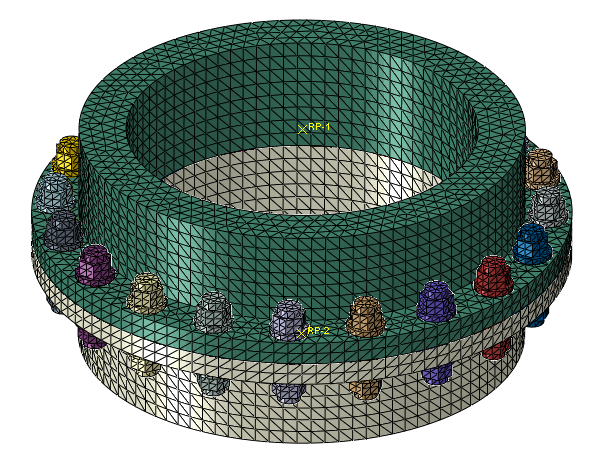
Figure 1: The model. A bolt load is applied in this model as initial load. After this, additionally normal load or moment is applied.
Requesting Restart Files for Initial Analysis
An analysis can only be restarted when restart files are written for it. This means that before the first analysis is run, the decision to obtain restart files must already be made. When using a restart analysis to avoid rerunning a preload step, this is usually not an issue. In the case of a power outage or when things need to be modified because of convergence issues, you may not realize that restart files would be useful until you need them. Unfortunately, the initial analysis will need to be rerun then. It therefore makes sense to think about whether restart files are wanted before running an analysis, especially for those that take long to run. For Abaqus/Standard, no restart files are written by default. For Abaqus/Explicit, they are only written at the beginning and end of each step.
For our example, the model is set up normally. The bolt was modelled as was done in Tutorial 8, including the bolt load. Contact is included. A constraint is defined to couple the bottom face of the top pipe segment to a reference point. A similar constraint is made for the bottom face. Before running the analysis, restart files are requested. From the CAE this is done by going to the Step module and selecting “output” “restart requests”.
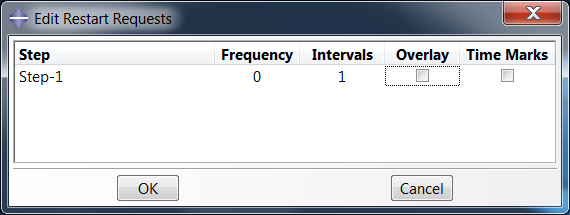
Figure 2: Requesting restart files.
Per step, an output frequency or number of intervals can be specified. A frequency of 2 means that the restart files will be written for every second increment. Specifying 10 intervals means that restart files will be written for 10 points that are equally spaced in time. When the ‘overlay’ option is switched on, then new data overwrites old data. This limits the size of the files. This can be used when wanting to be able to restart in case of a power outage for example. When the ‘time marks’ option is switched on, then output will be written exactly at the points in time corresponding to the intervals specified. The size of the time increment will be modified if needed to obtain data at this point. Because of this, the time required for the simulation may increase with this option.
In the example an interval of 1 is used, so that restarting is possible from the end of the step. This is enough in this case.
Once the job is run, the output becomes available. This includes a .res restart file.
Visual results are shown in Figure 3.
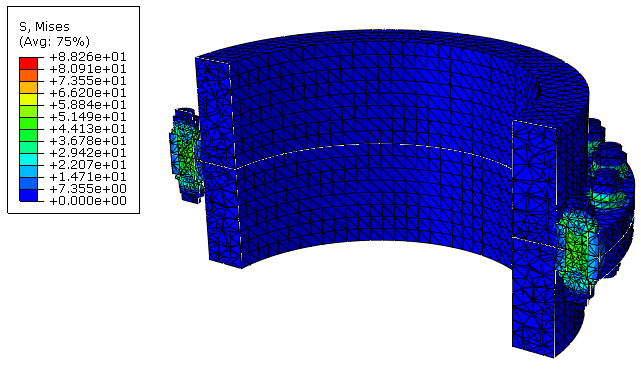
Figure 3: The model after preload is applied. For visual purposes, half of the model is not shown.
Restarting the Analysis
To obtain the restart model, I usually copy the original model in the .cae and use that as a basis. Right-clicking the model in the model tree allows you to select “Edit Attributes”.
In the Edit Model Attributes dialog box, the box “read data from job” can be ticked to use data from a previous analysis. Fill in the name of the job from which restart files are written, in this case ‘bolted_pipe_initial-2’. The restart location must also be specified. The name of the step from which data must be read is provided, in this case ‘Step-1’. We will restart from the end of the step in this case. It is also possible to restart from an intermediate increment. When restarting the job after a power outage, it makes sense to start at the last increment for which restart files were written and complete the step. When convergence issues arise, you may want to use the first part of the step in which these occur, and then terminate the step. You can then continue with a new step with different settings.

Figure 4: Edit Model Attributes.
In the new (restart) model, additional steps can be added. In the example, a second step in which a normal force is applied is included in the first run. Since this is a continuation of the previous analysis, it is not possible to change things in the previous step. This means that the geometry, mesh and material model cannot be changed, among other things. Constraints cannot be created in the restart analysis; they must be defined in the initial analysis.
Once all new steps are defined, a job can be created and run. In the Edit Job dialog box, ‘restart’ should be selected as Job Type. Results are then read from the previous analysis, instead of running it from scratch.
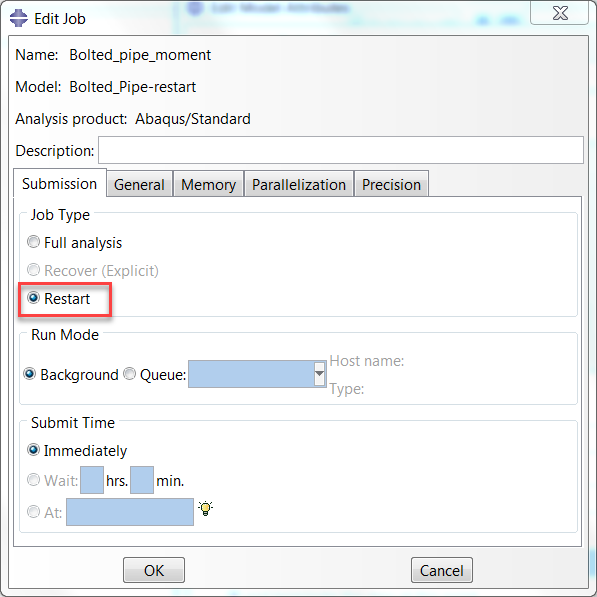
Figure 5: The Edit Job dialog box, with Restart selected as Job Type.
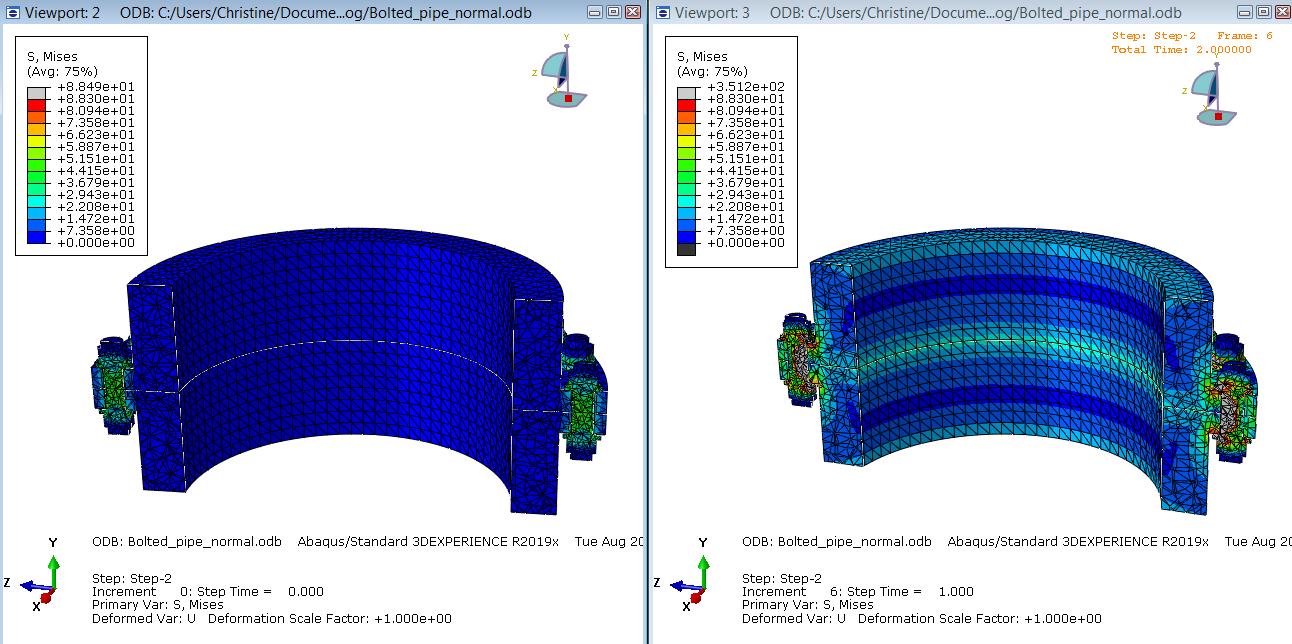
Figure 6: Initial state and final state for bolt model under normal loading.
To investigate a different load case either this process can be repeated, or the loads/boundary conditions can be modified. In this case, in a second and third run, a moment is applied is different directions. Animations of the results of the 3 version are given below:
This shows the contact pressure, and deformations are multiplied 100x. As can be observed, the animation (as well as the .odb) starts at Step-2; results of the first step are in a separate .odb. Because of this it is more challenging to create a graph or animation of the entire history of the model (both steps/analyses) than it would be without using the restart option.
Concluding Remarks
- Think about requesting restart files in advance!
- A restart can only be used to include modifications that could also be included if it was one analysis. Hence it is not possible to add constraints or geometry or change material properties for example.
- The output files are not combined.
- Keeping that in mind, using the restart function can definitely save time!